
| Configuring Eclipse |  |
No matter if you want to add new features to BEAM using the extension points or if you just want to use some BEAM functionalities in your JAVATM software, you will have to configure Eclipse in a way that it is able to find the referenced BEAM functions. The most comfortable possibility to make the BEAM API accessible to your software, is to define a so called "user library" with classes, sources and the api documentation attached.
If you haven`t installed BEAM yet, resume with installation section of this document. If BEAM is already installed on your system, you can go on with the following instructions.
To create a new user library providing the BEAM classes, sources and api documentation, open the preference window by using the menu entry Window > Preferences. Select Java > Build Path > User Libraries and click the New... button. You will be prompted to enter a name for the new "user library". (In the example screenshot below, the created "user library" is named after the installed BEAM version, Beam3.3)
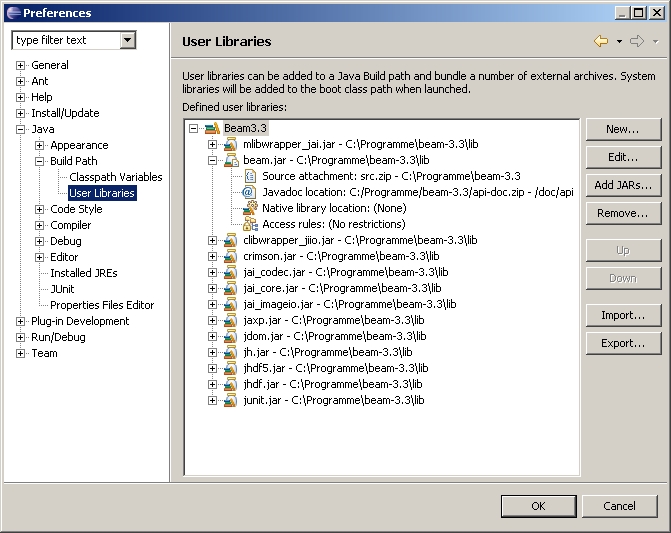
Click now the Add JARs... button and add all files from the \lib subdirectory
of your BEAM directory to the "user library". Now open the folded information below the beam.jar
file, attached to your "user library", select "Source attachment" and click the Edit...
button. Use now the External File button to choose the archive src.zip stored in
your BEAM directory. You are now able to browse the hole source code of BEAM.
You can also add the BEAM API documentation to your "user library" by selecting the entry
"Javadoc location" below beam.jar and clicking the Edit... button. You will be
promted for the javadoc location. Select the radio button labeled with "Javadoc in archive", enter
your BEAM directory for "Archive path" and doc/api for "path within archive" as you can
see in the screenshot below.
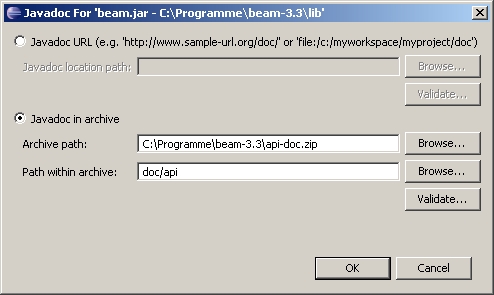
The BEAM API documentation provides descriptions of the methods you are able to use by including the new "user library" in your software.
After you have configured Eclipse for BEAM related Java development, you can go on with one of the development modules:
Return to the MAIN PAGE