
| (A)ATSR SST - Processor Description | 
|
The SST processor can be invoked from the VISAT tool menu by selecting
the SST Processor command. On the command line the SST processor is
available by means of the Graph Processing Tool gpt which is located in the BEAM bin
directory. Typing gpt Aatsr.SST -h displays further information.
Selecting the SST Processor command from the VISAT tool menu pops up the following dialog:
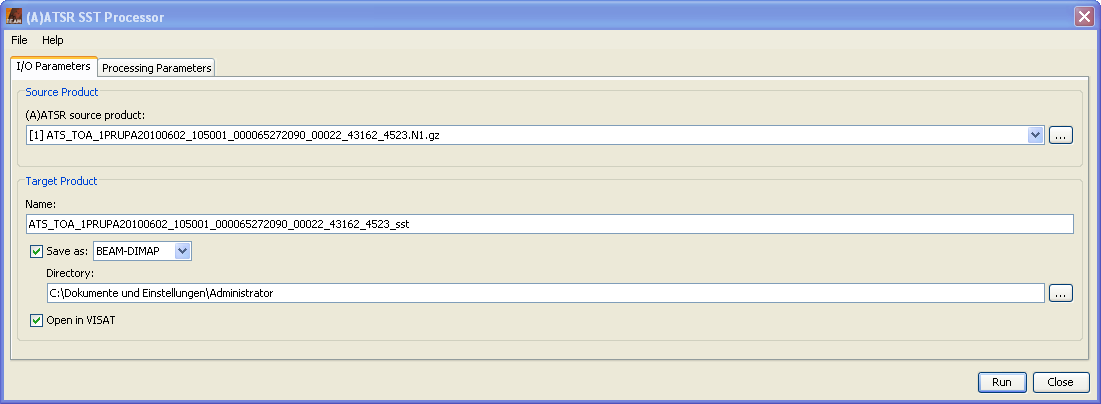
(A)ATSR source product: Here the user specifies the source product. The combo box presents a list of all products open in VISAT. The user may select one of these or, by clicking on the button next to the combo box, choose a product from the file system.
Name: Used to specify the name of the target product.
Save as: Used to specify whether the target product should be saved to the file system. The combo box presents a list of available file formats. The text field or the button next to it allow to specify a target directory.
Open in VISAT: Used to specify whether the target product should be opened in VISAT. When the the target product is not saved, it is opened in VISAT automatically.
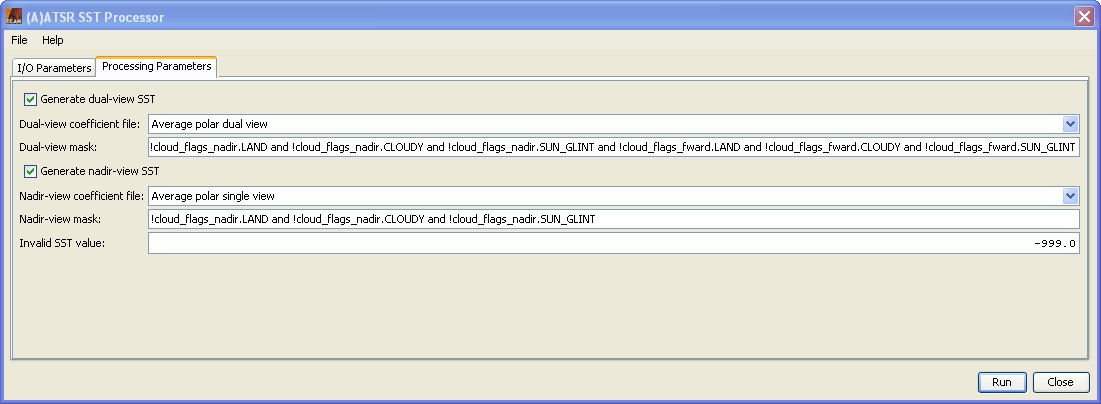
Generate dual-view SST: Here the processing of dual-view SST can be activated or deactivated.
Dual-view coefficient file: Here one of the available coefficient sets for dual-view processing can be selected.
Dual-view mask: Here a ROI-mask expression can be defined that will be evaluated during dual-view processing.
Generate nadir-view SST: Here the processing of nadir-view SST can be activated or deactivated.
Nadir-view coefficient file: Here one of the available coefficient sets for nadir-view processing can be selected.
Nadir-view mask: Here a ROI-mask expression can be defined that will be evaluated during nadir-view processing.
Invalid SST value: The value written to a target pixel when the pixel is excluded from the ROI or the SST calculation yields an invalid result.
Run Creates the target product. The SST processing is actually deferred until its band data are accessed, either by writing the product to a file or by viewing its band data. When the Save as option is checked, the SST processing is triggered automatically.
Close Closes the dialog.
File The entries found in this menu allow to save the current processing parameters to disk and to open a saved parameter set from disk.
Help Displays this help page.