Please note: The chapter BEAM Scientific Data Processors
provides a general description for all BEAM data processors. It describes the common graphical user interface (GUI),
the command-line interface and the common processing request file format.
You can find this chapter in the beam help area path:
VISAT / Tools / Product Generation Tools / Data Processors
The FAPAR Input and Output Parameter tab
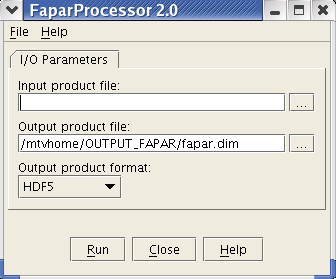
- Input product file: Select the input Level 1b product file by either typing
the product path into the text field or pressing the file selection item
 to invoke a standard file dialog.
to invoke a standard file dialog.
- Output product file: Select the output product file by either typing
the product path into the text field or pressing the file selection item
 to invoke a standard file dialog.
to invoke a standard file dialog.
- Output product format: Select one of the available output product
formats from the pull-down menu.
The FAPAR processing request file
The following table describes the FAPAR specific processing request file parameters.
For a detailed description of the processing request file concept and file specification please
take a look at the section general description inside the chapter
BEAM Scientific Data Processors described at the top of this page.
| Parameter name |
Description |
Mandatory |
Type |
Valueset |
Default Value |
| type (Request type) |
Request type identifier |
yes |
String |
"FAPAR" |
|
| output_format |
The output product format to be used |
no |
String |
|
"BEAM-DIMAP" |
Using the FAPAR product
After creating the FAPAR product using the FAPAR processor, all the VISAT tools can be used as explained in the VISAT Help. For instance:
- Imaging Tools
- Bit Mask Overlay: The bitmask overlay tool is very useful to see the flags over a loaded band.
- Analysis Tools
- Spectrum Tool: Both reflectances and rectified reflectances are considered spectral bands. By default, they are all displayed together but a subset of these bands can be selected using the filter option.
- Product/Band properties Tool: This tool provides detailed information and properties for the selected band
- Visualization Tools
- Open RGB Image View: This feature allows you to display a color image for the product by assigning three bands to the three RGB colors. Incidentally, assigning the reflectance_TOA_8, reflectance_TOA_5, reflectance_TOA_2 to the RGB bands usually creates nice looking pictures.
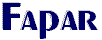
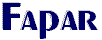
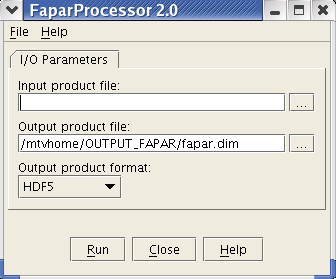
 to invoke a standard file dialog.
to invoke a standard file dialog. to invoke a standard file dialog.
to invoke a standard file dialog.