The
"MERIS of the Day" archive is written in Javascript and optimized for Internet
Explorer and Mozilla Firefox Browser.
Images obtained from the MERIS (Medium Range Imaging Spectrometer) onboard
the ENVISAT satellite can be viewed and downloaded from this archive.
All images are in "JPEG" format, are shown as pseudocolour images but as closely
as possible to their natural colour.
Working
with the Archive
The Control Panel of the Archive looks as follows:
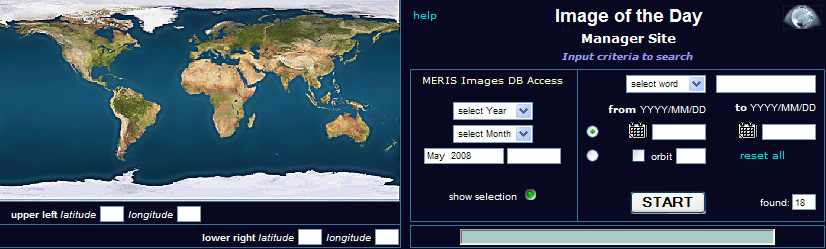
The data can be
easily downloaded following certain criteria
and the RR MERIS images can be shown and printed in a variety of different
sizes.
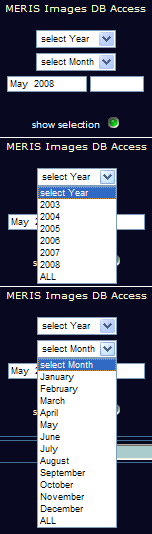
Download database first!!
This
archive is not the same as a dynamic website and it is therefore necessary
to download the databank first.
It should be pointed out, however, that the database contains many items which
may involve a significant time investment from the user in order to obtain
a good ovewview of what is on offer.
On the other hand, it is possible to download just those parts of the database
which are of immediate interest.
![]() The
following will illustrate how to download data for single months or years
(e.g. October 2003).
The
following will illustrate how to download data for single months or years
(e.g. October 2003).
Once the DB has been downloaded, the corresponding month and year appears.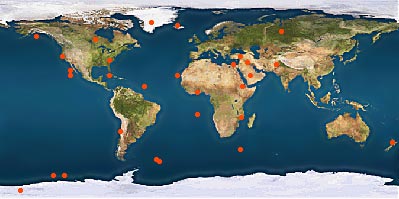
After pressing the "show selection"
button one obtains an overview of all the geographical areas present in the
DB.
Information relating to each point can be obtained by passing the mouse over
the point of interest.
Thumbnail images together with coordinates and information concerning the
chosen areas can be obtained by double-clicking on the red point ![]()
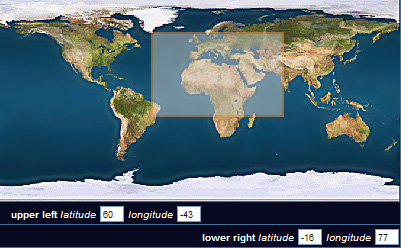 Once
the DB has been downloaded, it is now possible to set the criteria for the
required images, namely: Geographic Position, Date/Time, Name.
Once
the DB has been downloaded, it is now possible to set the criteria for the
required images, namely: Geographic Position, Date/Time, Name.
Important: When more than one criteria is chosen, it is important
to note that all criteria will work in unison. Changing the conditions for
one criterion will not, however, effect any others.
Use the "Reset" button
to clear all criteria fields.
After re-starting the DB at a later date all items chosen to date will be
shown.
Input of geographical criteria.
With
the mouse "Drag&Drop", a frame will be drawn which can be moved over the world
map until the desired coordinates match-up. The coordinates appear in the
windows under the image map.
Input of Date criteria.
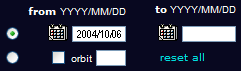 |
A
time window can now be set to request all data obtained during this period.
For this purpose the YYYY/MM/DD format must be used, or one can simply click on the calender |
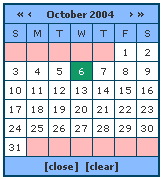 |
One
can also choose between either the Date of the required image or the Orbit
Number.
When the absolute orbit number is given and the check button clicked, the
respective Orbit appears on the world map.
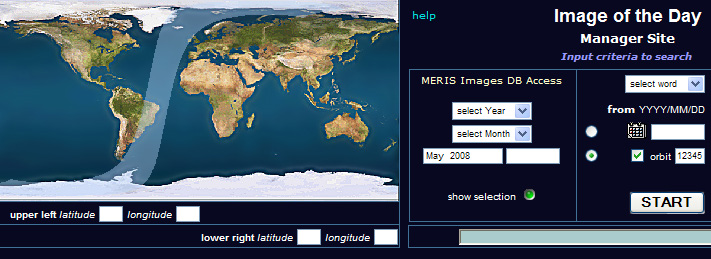
Input using Name.
|
Every
image in the DB has its own specific description and one can search
for images using certain words. There are particular words (in English)
which pre-define a particular event: e.g. Cloud, Hurricane, Fire etc.
After
all (or no) criteria have been chosen, it is now possible to start
the program.
After
a brief period, all images corresponding to the chosen criteria will
be listed |
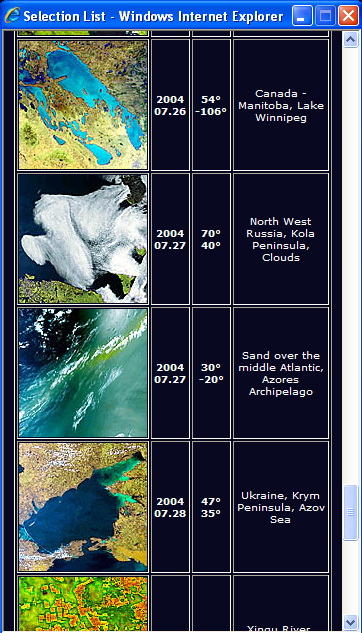 |
When
one of the Thumbnail images is clicked, the corresponding point will be shown
on the world map, and a new image appears which allows different displays
and sizes of the image to be shown.
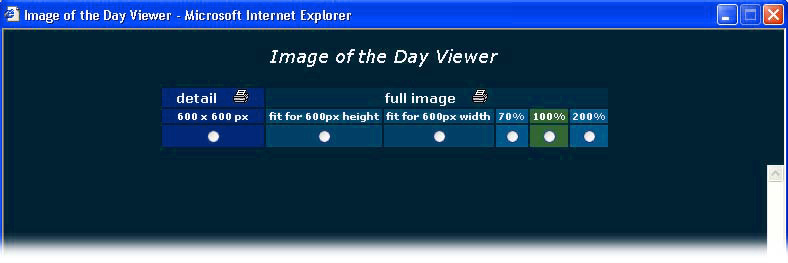
Press one of the radio buttons to obtain the required enlargement of the image.
Note: It can happen that the enlarged image will not be downloaded.
In such cases, click again on the Thumbnail image. If the enlarged image has
been downloaded but does not appear to be correct, then click again on the
appropriate radio button.
Once the image has appeared on the Viewer page one can now enjoy the beauty
and complexity of our planet and even make a hardcopy if one so desires.
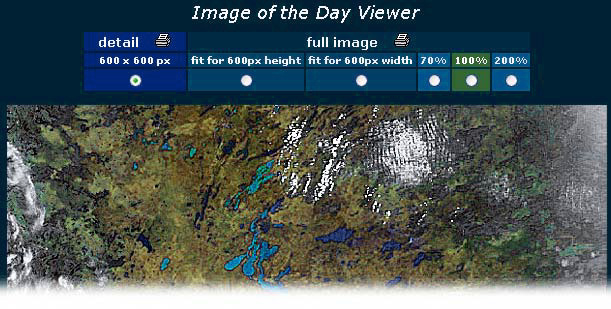
To
print the image as it actually appears on the screen, press the correspondent
print ![]() icon.
icon.
A new page appears.
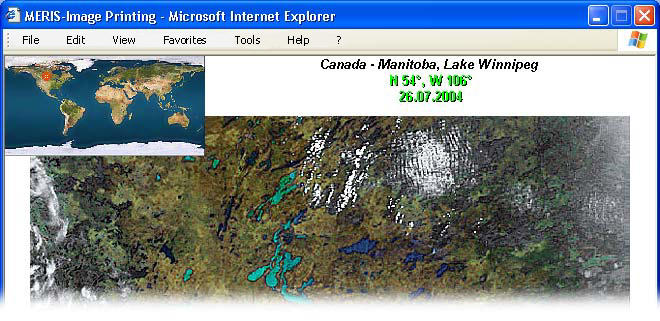
Print this image using the internet browser, as shown below.
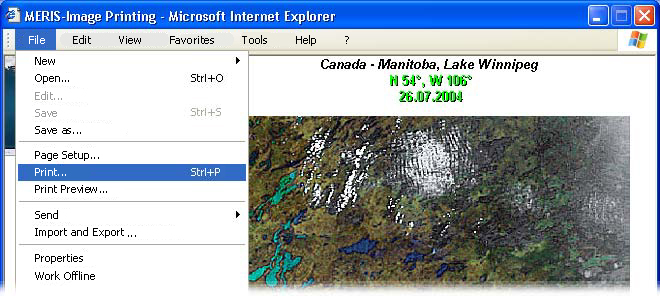
The "Meris of the Day" archive was developed by Brockmann Consult, September 2004.
